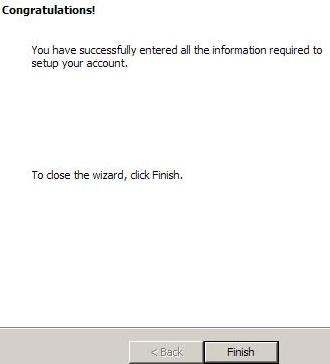| - | Start / Programs (or All Programs) / Microsoft Office / Microsoft Office Outlook 2003 |
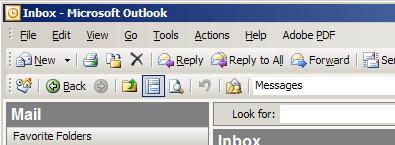
| - | click Tools from the Menu |
| - | click Email Accounts... |

| - | click Add a new e-mail account |
| - | click Next |
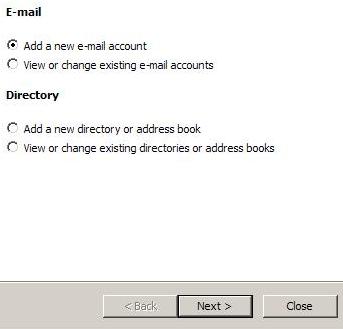
| - | click POP3 |
| - | click Next |
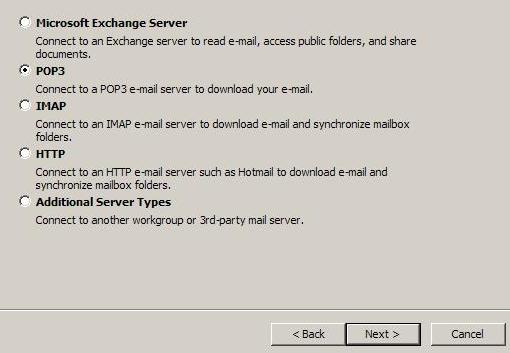
| - | Fill in each box as shown (replacing ⟨your name⟩ with your name and ⟨username⟩ with the username we provided) |
| - | click Next |
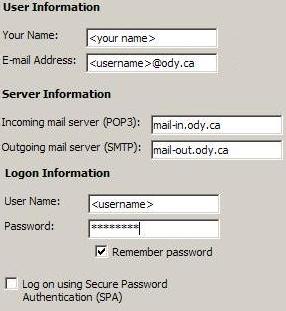
| - | click Finish |