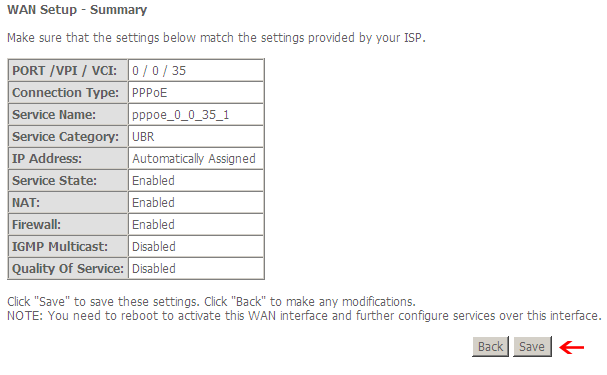Configure modem to PPPoE Connection
This walkthrough will provide you with the settings required to re-configure the modem to connect with Odynet.
If using a 3rd party router consult your router's user manual for assistance in finding the equivalent settings.
*Note: For best results, if possible connect the device directly to the router via Ethernet cable.
Click HERE to download the PDF version.
Step 1: Access the modem

A prompt for username and password will appear.
By default, username is 'admin' and password is 'admin'
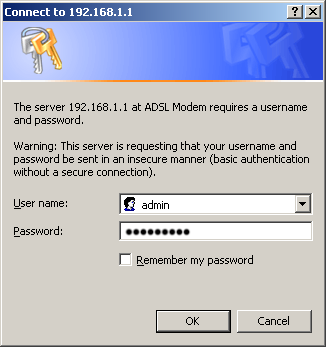
Step 2: Navigate the Configuration page
Choose 'Advanced Setup' from the menu
The right screen should have no entries.
Click on the 'Add' button to start setting up a connection.
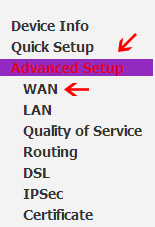
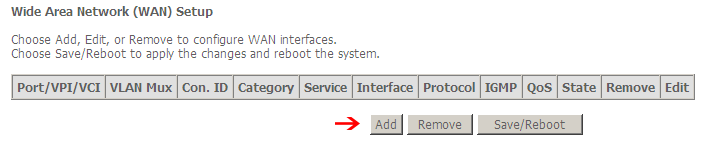
Step 3: Setting the PPPoE Settings
The first page 'ATM PCV Configuration' can be left at defaults, click 'Next' no changes are needed.
For the following screen choose the 'PPP over Ethernet (PPPoE)' option and click 'Next' to enter the connection details.
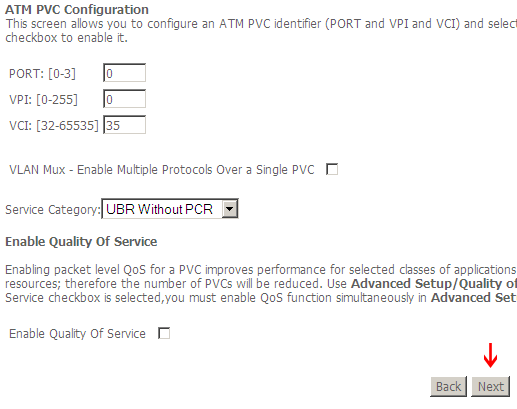
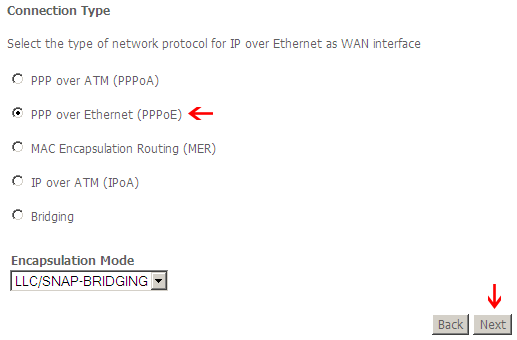
Configure the router with the following PPPoE settings
Username: Odynet username, ending in @ody.ca
Password: The password to Odynet account supplied at signup
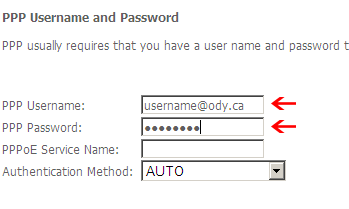
Click when finished.
when finished.
Ensure 'Enable NAT' and 'Enable Firewall' are checked, then click 'Next'
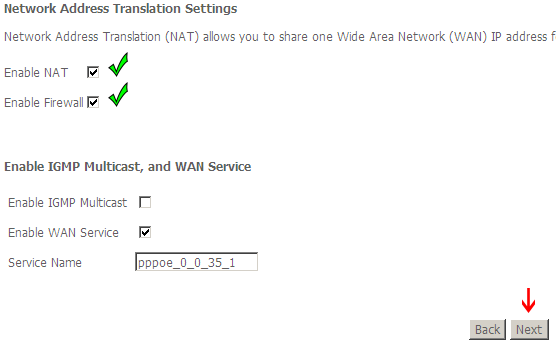
Step 4: Save Settings
On the final summary page click 'Save'.